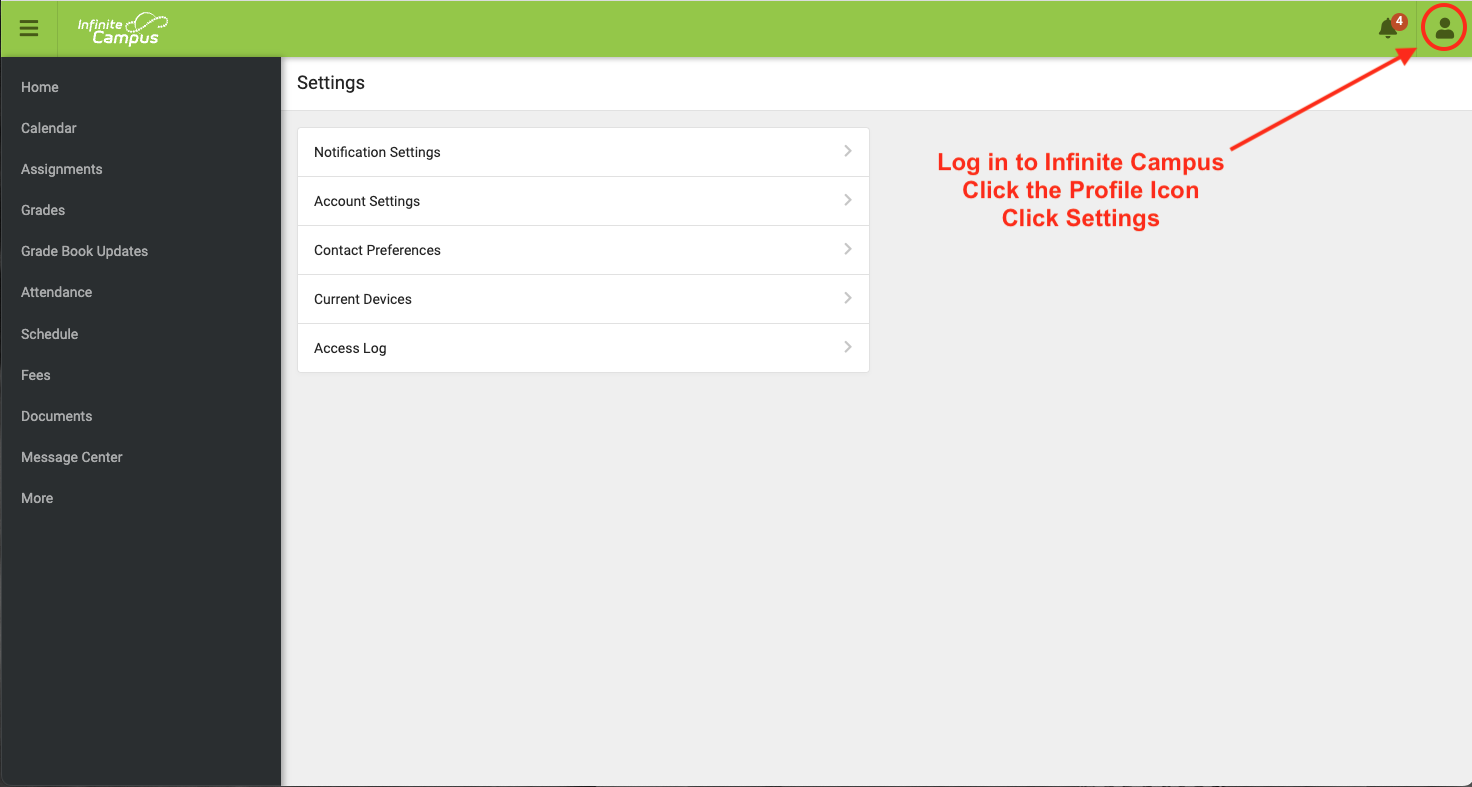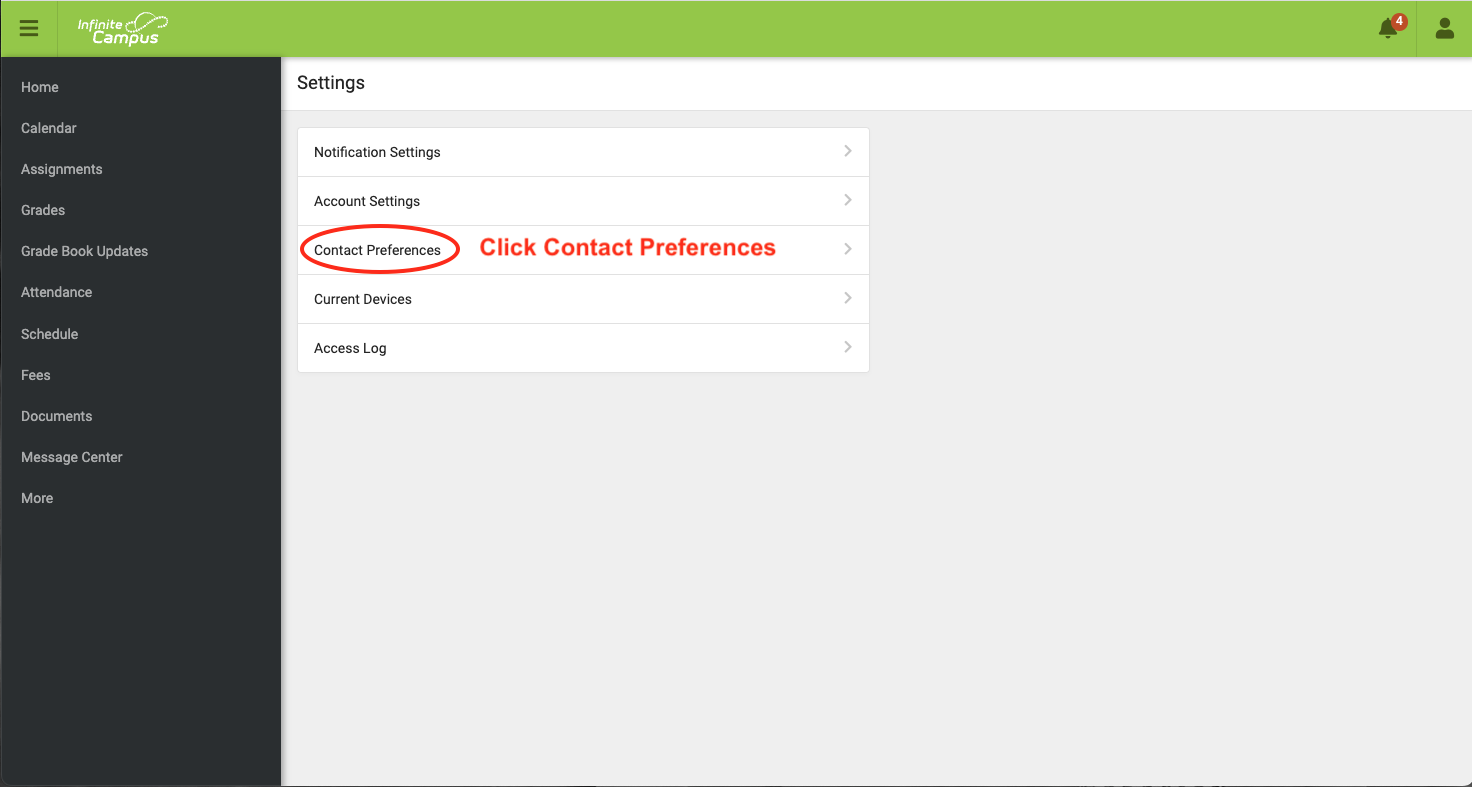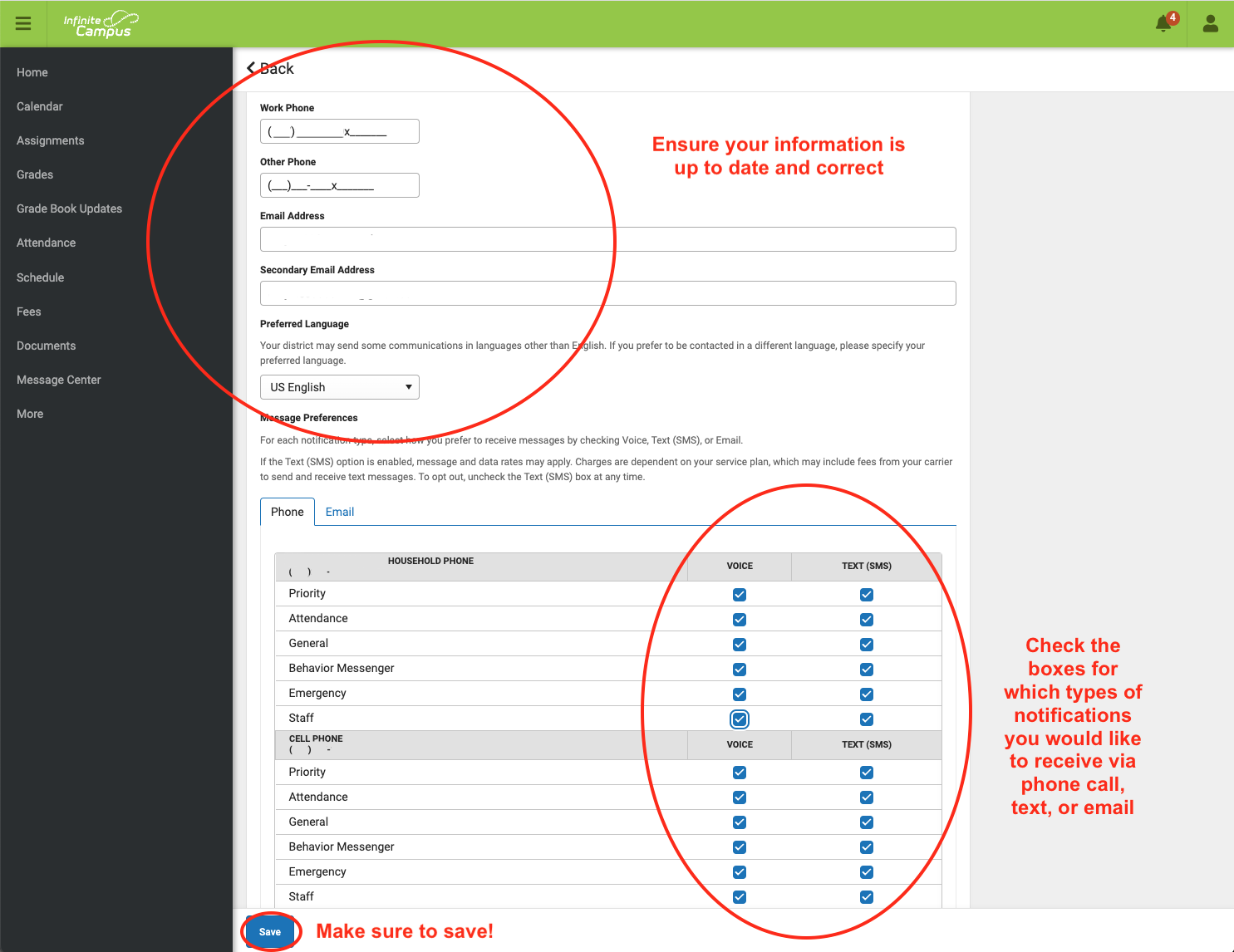Campus Parent is your window into your child’s world at school. Stay connected and keep track of your children’s educational career within the Natrona County School District. Campus Parent gives parents/guardians access to their child(ren)’s school information in one convenient location. Parents and Guardians can go online to Campus Parent to set notification preferences.
We encourage you to go online and verify your notification preferences are accurate and updated to ensure you receive timely and accurate information throughout the year!
NCSD is committed to providing timely, accurate, and effective communication with students, parents, guardians, staff, and our community at all times, but especially during times of crisis. We know and understand families want information immediately during a potential crisis situation or precautionary safety measures. The first priority in the event of a crisis situation is the safety of students, staff, and school visitors. District crisis teams are working diligently to immediately determine the facts of the situation and to keep students and staff safe. As soon as possible, information will be shared with parents, guardians, staff, etc., directly impacted by the situation.
NCSD shares notifications through text/phone and email (as applicable) through Infinite Campus. It is imperative your contact information is accurate in this system. The information below provides a step-by-step guide on how to check and/or update your contact preferences for emergency notifications.
STEP ONE
For questions on Campus Parent, please call 307-253-5306 or contact your child’s school for login/password information.
STEP TWO
After you log-in to Campus Parent, click on the Profile icon and then click Settings.
STEP THREE
Click on Contact Preference
STEP FOUR
Make sure your contact information is accurate. Then, mark your notification preferences. Don’t forget to hit SAVE at the bottom.